You don’t need to spend extra money on a trading journal if you already have TradingView.
It can be used as a great visual trading journal and it has a few key benefits over other solutions.
This tutorial will show you the benefits and how to do it.
Advantages of Using TradingView
The biggest advantage of using TradingView is that you can see the before and after charts of your trades.
This is extremely helpful because a chart may look great in hindsight, but can look a lot less appealing when the trade was first entered.
Another benefit of TradingView is that will store all of your charts in one convenient place that you can access from any computer that has an internet connection.
If you use another method of journaling your trades, like Microsoft Word or something similar, then it can be easy to lose those documents.
TradingView solves this problem.
Create a Journal Entry (Step-By-Step)
The written instructions are provided after the video.
Get a free trial to TradingView here.
To create your first journal entry, open the chart of the symbol that you’re going to trade.
Add your favorite indicators and drawings. Be sure to add anything to the chart that is part of your analysis because you’ll want to see that information later.
It also helps to mark the profit target/stop loss on the chart, so it’s easier to see the results of the trade.
Document this information before you take a trade.
Once your chart is all set up, click the Publish button in the upper right corner of the screen.

From there, select Publish Idea.
The next screen is for your information only, so do not worry about filling it out “correctly.”
Fill it out in a way that makes sense to you and will make it easy for you to read later.
Write in things like:
- Why you took the trade
- Your confidence in the trade
- Any reservations you have about the trade
- Anything else you can think of

Once you’re done, hit the Continue button.
On the next screen, click on Private on the Privacy settings. This will keep your journal entries private so that only you can see them.
You are able to delete private posts, so don’t worry about messing things up.
Under Type, select Analysis.
Then select Long or Short under Investment Strategy.

It’s helpful to add tags to your journal entry to help you find it later. I suggest using the trading strategy as a tag.
That way, you can simply filter all of the trades in your TradingView journal by simply clicking on the tag link in your profile.
Check the box at the bottom of the window, then click the Publish private idea button.
That’s it!
Reviewing Your Trading Journal
To see your saved charts, go into your profile by clicking the icon in the upper left corner of the screen, then go to Profile.

From there, you’ll see all of your journal entries.
Click on one of the entries and you’ll see a chart.
This is the chart at the time that you decided to take the trade. Analyze the chart before you move on.

Then click the Play button on the right side of the screen to see how the trade played out.

Review all of your trades regularly to monitor how well you are trading and find out if there is any room for improvement.
Conclusion
As you can see, this feature of TradingView is fantastic for journaling trades because you can see the before and after results of all your trades.
In addition, TradingView keeps all of your journal entries in one place, so you don’t lose them.
If you want more of my TradingView tutorials, go here.
Get started with a free trial of TradingView here.
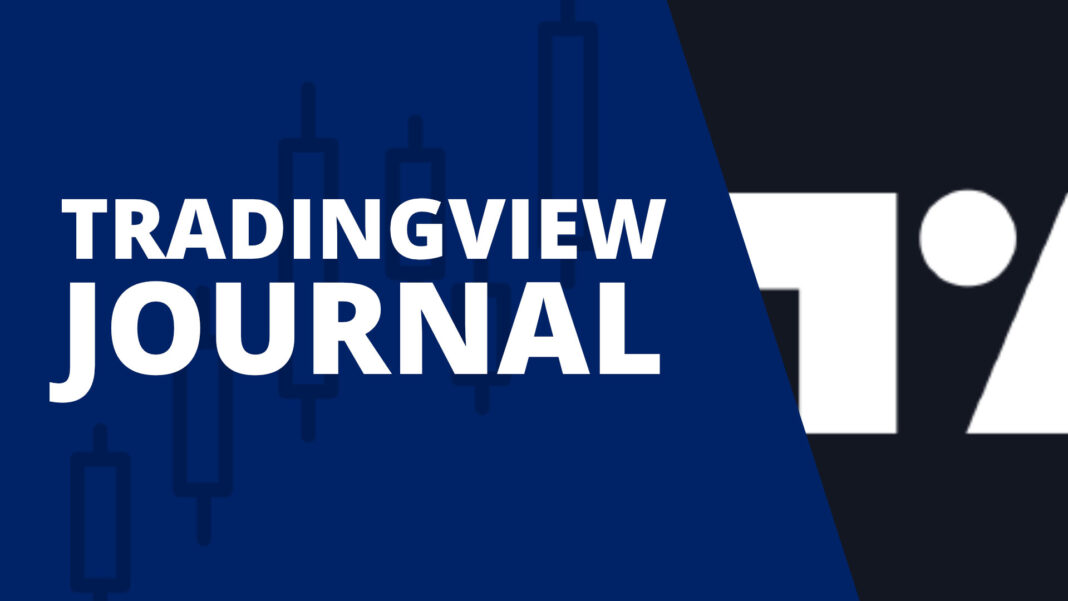
jku8u2